¶ How to Book a Reservation
If images are hard to read due to pixelization, it may be due to browser compression. Click/press on the image to see a full screen image.
This page provides an overview about how to book a reservation. Prior to reserving a machine, please ensure that you have been trained.
¶ Overview
To reserve a machine navigate to the "RPS Reservation Calendar" under the "Reservations" menu. (For details on how get here see the How to book a Training page.)
After being trained on a machine type (i.e. FDM 3D printing), all of the available RPS machines of that type will go from being 'Restricted' to 'Open'. You should be able to reserve machine time just like you made a reservation initially as long as it meets these criteria:
- The reservation start time is between 9AM & 4PM M-F
- The reservation start time is at least 16 hours in the future
- The reservation owner (you) has enough credits for the reservation duration
- The machine is not set to "blocked" due to maintenence or outages
- No one else has a reservation on that machine during the time slot you are trying to reserve it for
If all of those criteria are met you should be able to enter your info into the fields and create the reservation. You will then get a pop-up confirming your reservation has been created. If you have any problems creating a reservation, please come see us in JCAIN 421/422.
¶ Step by Step Reservation Creation
- Highlight the time and machine you would like to reserve. All red boxes at the top are the 3D printers and will most likely be used for most prints.
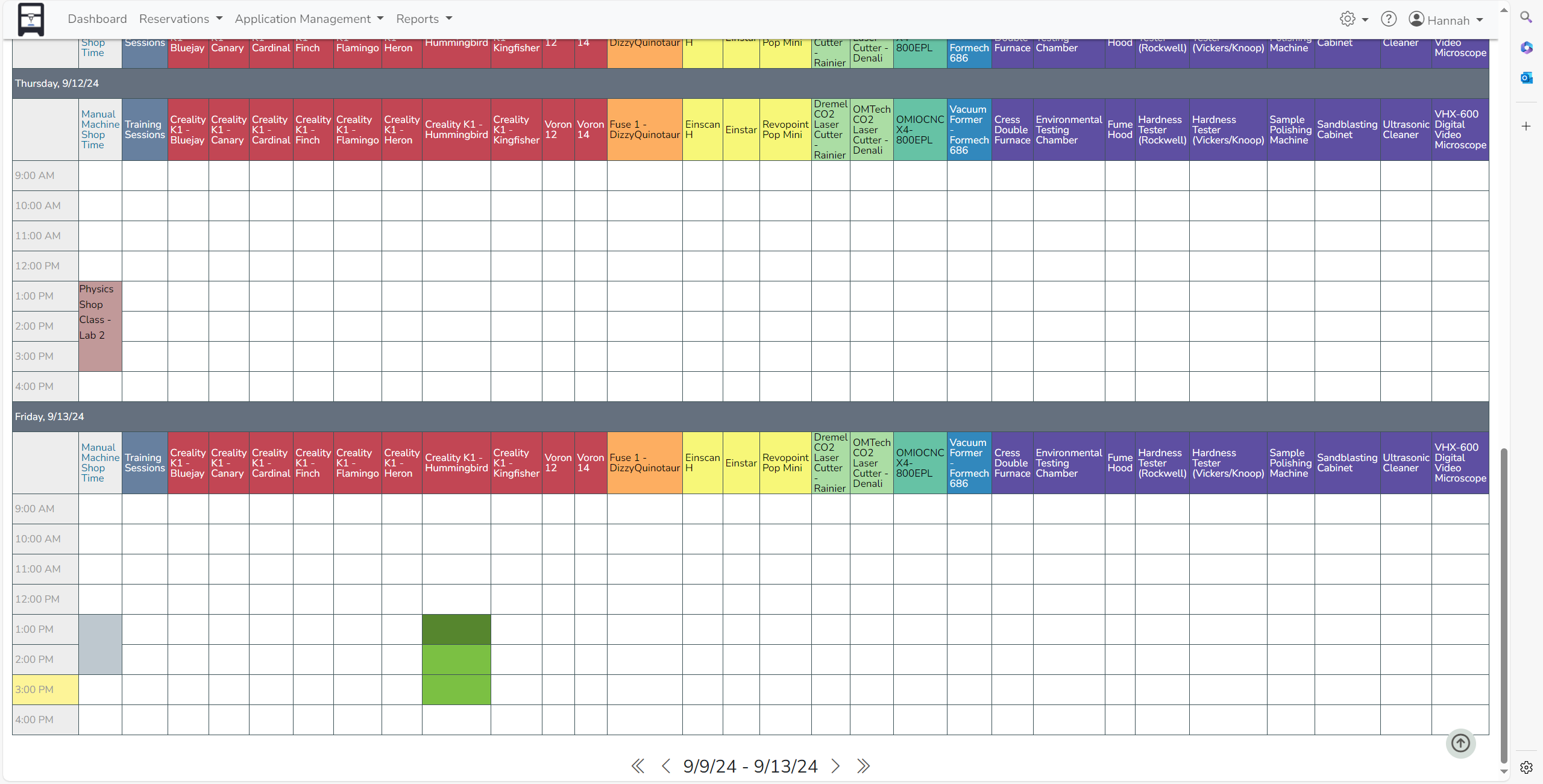
- In the Title box, please write in the project you are prototyping. Example: Introduction to 3D Printing
- Fill in all the red highlighted boxes:
- Equipment use = self use
- Use case is academic or personal for most cases
- Course
- Machine runtime in hours (always round up)
- Filament type
- Please note the number of credits under your name if making a personal print reservation.
- In Description, please add if you need multiple copies, different types of infills, or other notes that you want to add.
- The Success or Failure box is used by the RPS staff to track print failures. Don't fill in this box.
- Adding the .STL attachment is optional
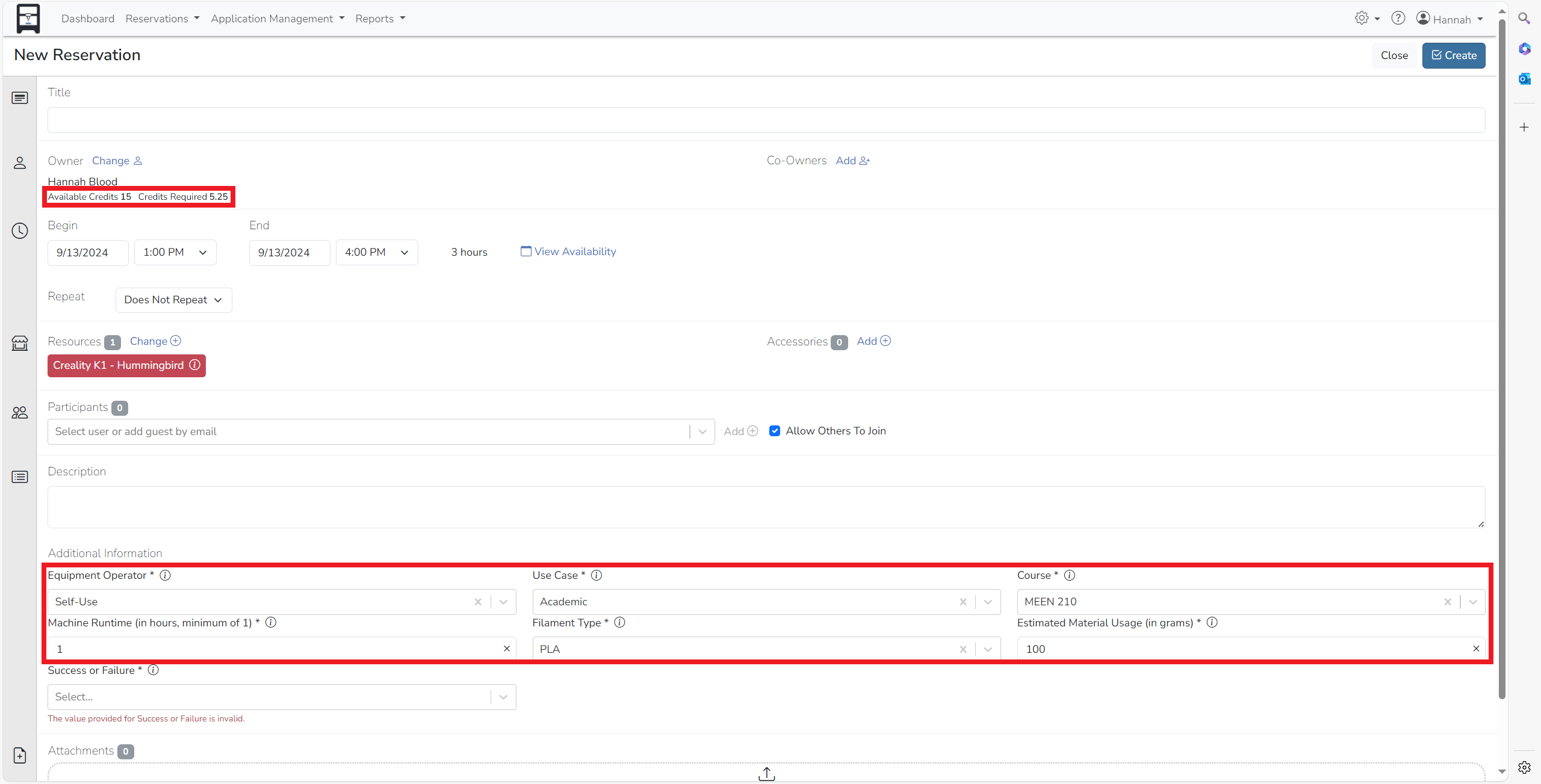
- A reference number will pop up and is also visible on the reservation if opened.
- The main schedule will now include your newly created reservation.
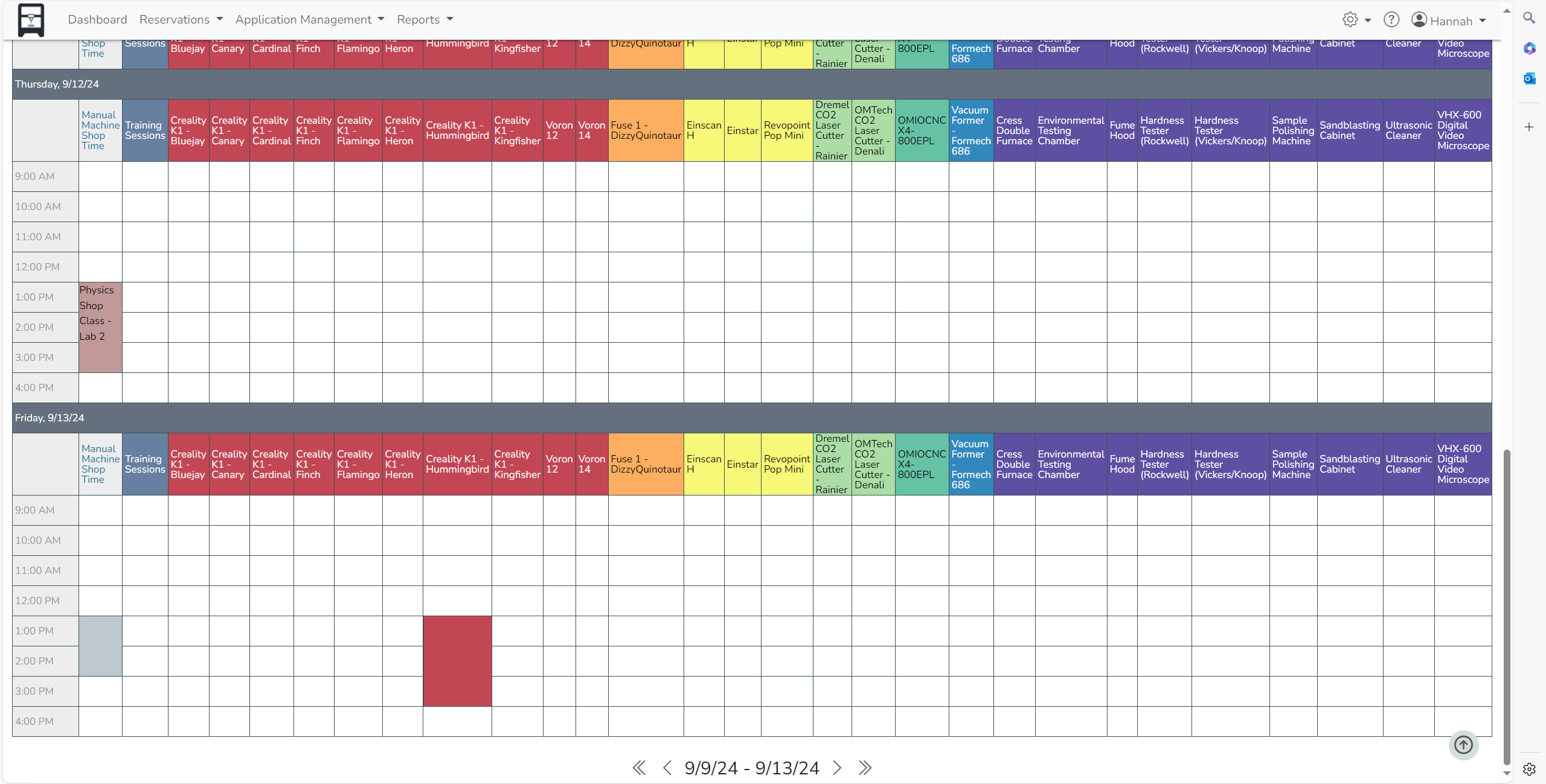
¶ Updating Your Reservation
To change any of the red-highlighted boxes above, simply click on the reservation and change the value. Click Update to save your changes.
To share credits among your team, please come in to talk with us with all parties involved and we will help sort out any credit adjustments.
If you no longer need your print or reservation, open the reservation and click delete. Please provide the reasoning why.