¶ How to use PreForm
If images are hard to read due to pixelization, it may be due to browser compression. Click/press on the image to see a full screen image.
¶ PreForm
PreForm is the software required to use any FormLabs machine. It is available for MacOS and Windows here. At the RPS, this software is used for our Fuse 1 SLS 3D printer.
¶ Installing
After navigating to Formlab's official download page, click on the install method that suits your OS (Mac/Windows). After doing this, there will be a short questionnaire to collct some basic user information, before starting the download.
Once the installer has been downloaded, run it and follow all instructions that pop up. Often your computer will be required to restart to finish the installation.
¶ Setting up
Upon launching preform for the first time, there will be a quick tutorial intended to show you where the main functionalities are.
-
After completing the tutorial, select "Standard Workspace":
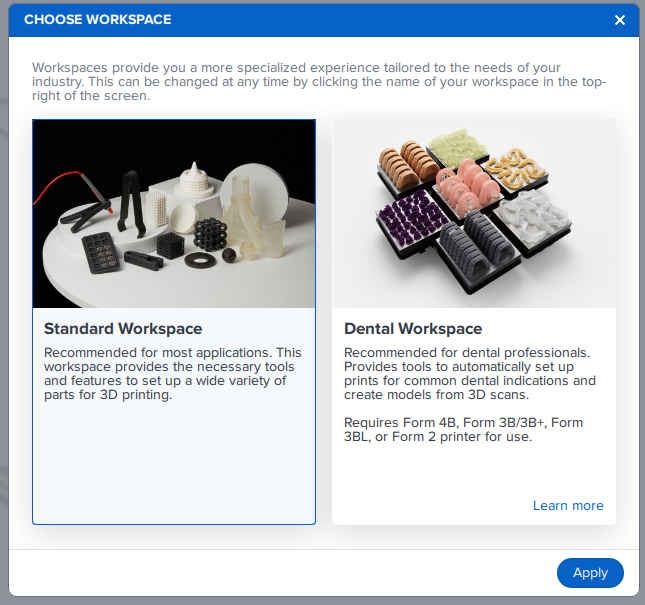
-
To select the Fuse 1, click on the "Printer" Section:
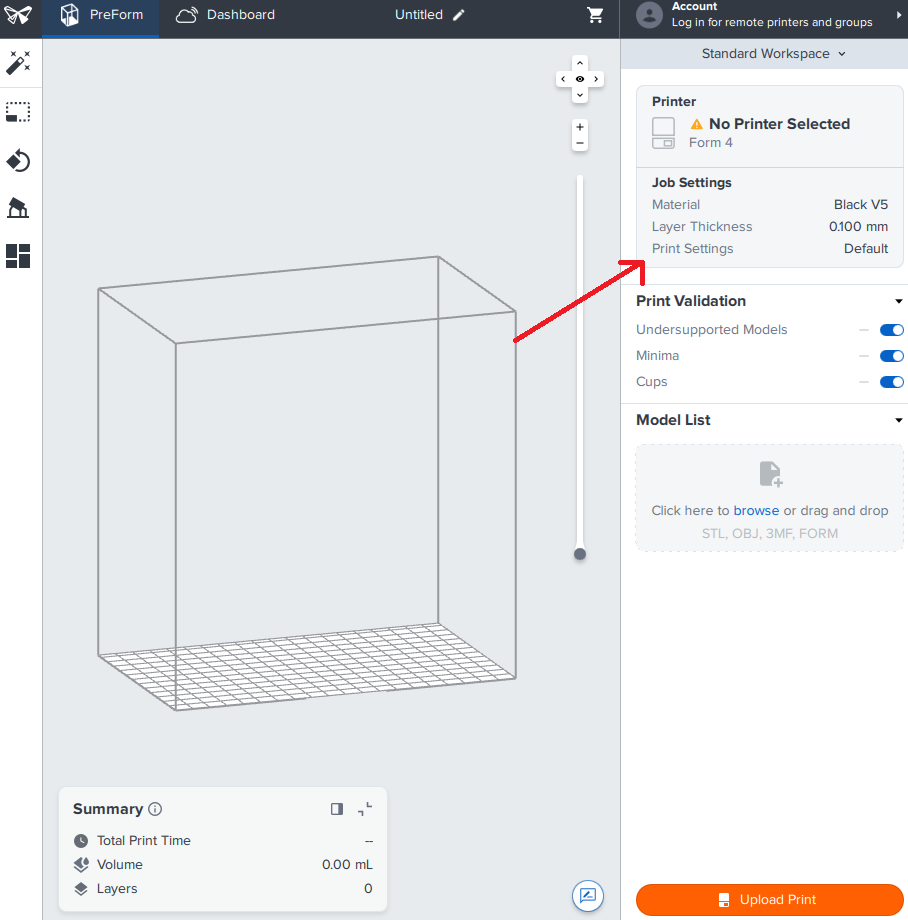
-
Then click on the dropdown menu, and select the Fuse 1:
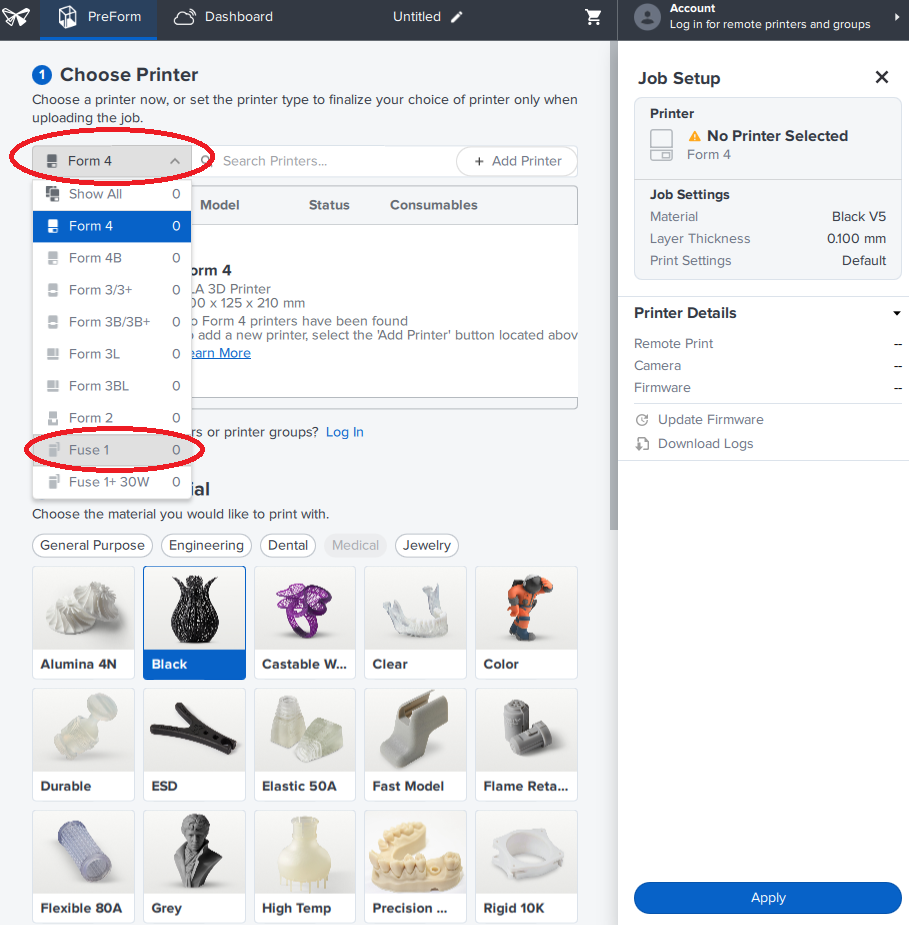
-
We currently only have Nylon 12 available for the Fuse 1, so you will select it like so:
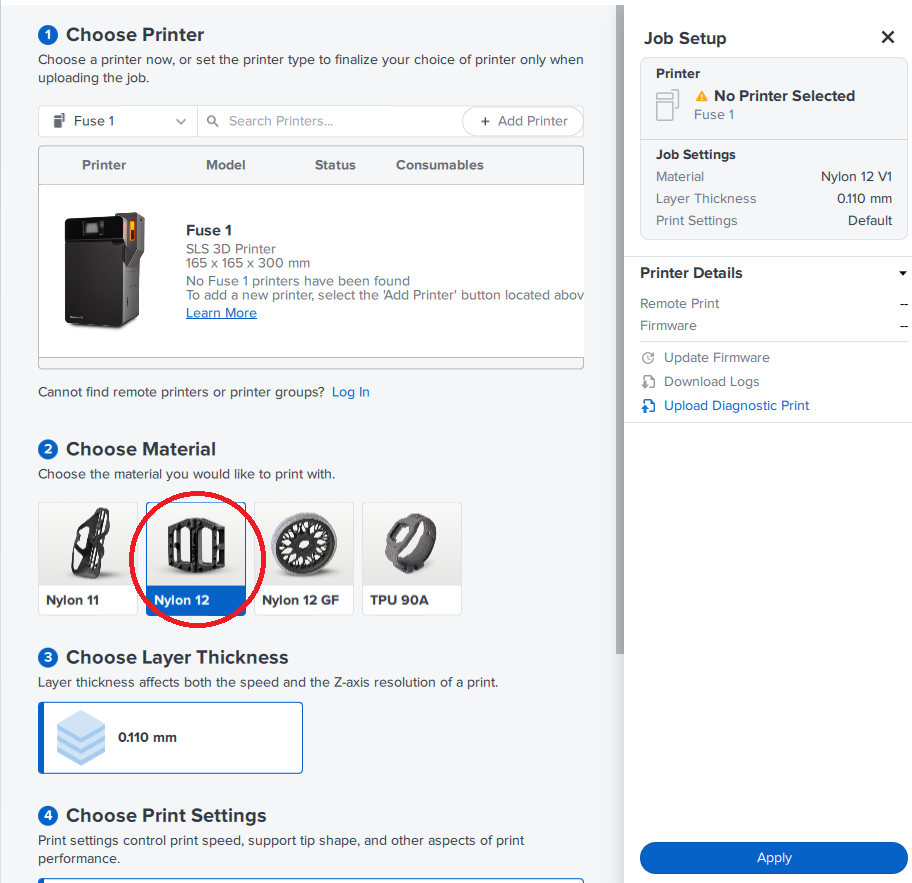
-
Select apply, and now the Fuse 1 view page will appear. You can import any 3D model (.stl/.obj/.3mf/.FORM)
¶ Usage
Insert 3D model file(s) and orient in such a way that the packing density is 30% or more. This will ensure a more economically efficient print from a material usage standpoint. If models have a packing density less than 30%, please readjust their orientation.
Slicing Shortcuts
- One Click Print (P): Automatically orients and packs your models. Be careful to check that models aren't overlapping.
- Size (S): Scales objects in x-, y-, and z-direction or the model as a whole.
- Orientation (O): Orients and rotates models by face, axes, or bounding box, which allows you to select the face of the object to lay on the build plate.
- Layout (L): Packs multiple models and modifies current models.
Ensure that models are touching the build plate - the bird's eye view can be decievng! Raise or lower objects with the arrows when an object is selected. The summary in the bottom left corner will provide you with an estimate of the total print time, cooling time, total powder used, the packing density, and the number of layers. Use this information when filling out a reservation.
You must use a computer in the RPS to upload your model to the Fuse 1 since the computers are directly networked to it.